Search
1/9
RM9.00 - 36.00
RM19.00 - 89.00Save up to 63%
Nintendo Switch / Switch Lite Pc Phone Laptop Tv Wireless Bluetooth Controller for Switch Lite Pc Pc Android Tv Laptop
Sold by maxis.permas
3(1)
2 sold
Select options
Select
Shipping
From RM4.90
Est. delivery by Apr 17 - Apr 20
Specifications
Customer reviews (1)
K**K
Item: WHITE
no bad

September 18, 2024
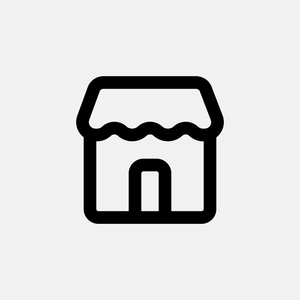
maxis.permas
43 items
Shop performance
Better than 56% of other shops
Ships within 2 days
95%
Responds within 24 hours
100%
About this product
- Keserasian Platform:Pergelangan Tangan
Product description
🎉Welcome to maxis mall🎉
👌The products sold in this store are 100% new
🔥Ready inventory🔥
🛠All products enjoy 6 months free warranty (non-human damage)
🧘♀️Weekdays 10:00am - 12:30pm, 13:30-19:00 PM, 1 to 1 manual customer service
!Do not be anxious to confirm the receipt of the product, if the product can not be used or defects can apply for free return!
📌📌📌📌📌📌📌📌📌
Compatible Devices:
1. Switch Lite/OLED
2. PC/Laptop/Steam Platform
3. Android(Tablet Game Simulator like FC Game)
4. IOS System(13.0 Above)
5. PS3 Console
1) Product description
The controller supports Switch via Bluetooth, and can be implemented through key combinations between Android, PS3, and IOS13 platforms. Supports Switch, PS3, XINPUT (PC360), and DINPUT functions through wired connections.
2) Function description
SWITCH function: Connect to the SWITCH Console through the controller, you can control the corresponding SWITCH game, support six-axis, motor vibration function;
Android function: Connect to Android phone or tablet, Android TV through the handle, and control Android games that support the handle;
Windows (PC) function: Connect to PC through the handle to realize XINPUT and DINPUT functions: in PC mode, the power-on default is XINPUT mode, the last power-on state is not saved, plug and play, and the PC side automatically installs the driver.
PS3 function: Connect to the PS3 console through the handle, and can control the corresponding PS3 games as standard. It supports six axes and motor vibration function.
IOS13 function: Connect to the IOS13 version of the mobile phone through the controller, and you can control regular games that support the controller;
3) Controller operation
3.1) SWITCH mode
Press Y+HOME to boot into the SWITCH pairing mode. The LED1-LED4 indicators flash in a cycle. Enter the pairing interface on the SWITCH host. The host automatically pairs. After successful pairing, the host automatically assigns channels and the corresponding channel indicators stay on. (Bluetooth connection)
Put the SWITCH into the SWITCH base, and then connect the handle through the data cable. The handle will automatically connect to the SWITCH. After unplugging the data cable, the handle will automatically connect back to the SWITCH host via Bluetooth. (wired connection)
3.2) Android mode
Press B+HOME to boot into Android pairing mode. LED1-LED4 indicators flash in a cycle. Turn on Bluetooth on the Android device, find "Gamepad" and click to pair. The pairing is successful, and LED1 is always on (Bluetooth connection)
3.3) Windows (PC) mode
The handle can be connected to the device Windows (PC) through a USB data cable when the controller is turned off. After the connection is successful, the LED 2 channel light flashes in the default XINPUT mode. Press and hold START+SELECT for 3 seconds to switch to the DINPUT mode LED 3 channel light flashes; (wired connection)
Explore more from maxis.permas



4.4
7180sold
RM4.59
RM15.00

No more products
Open TikTok




























![Lengan Jari untuk Permainan, FateFire, Penutup Jari FreeFire, Bernafas, Pengawal Permainan, Tahan Lama, Aksesori Permainan Hujung Jari, Sesuai untuk Permainan Mudah Alih, Skrin Sentuh, Katil Jari, [COD]](https://p16-oec-sg.ibyteimg.com/tos-alisg-i-aphluv4xwc-sg/d0b9a3f20096450287e7795e6871948e~tplv-aphluv4xwc-crop-webp:800:800.webp?dr=15592&from=2378011839&idc=my2&ps=933b5bde&shcp=e1be8f53&shp=8dbd94bf&t=555f072d)










